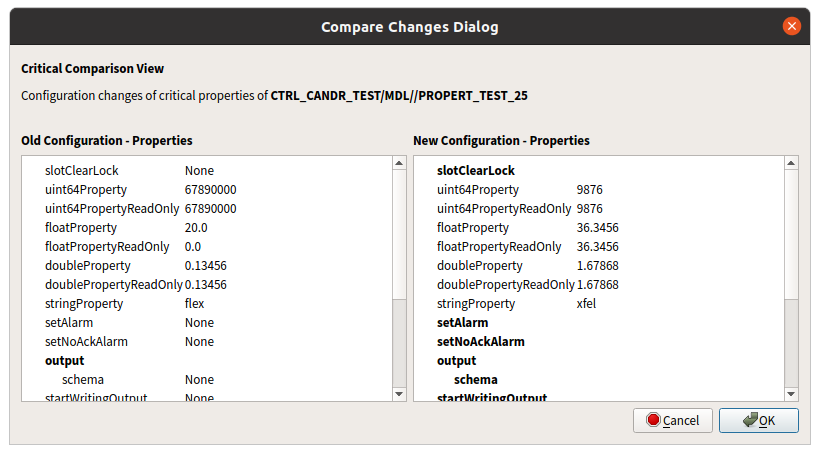Compare Important Parameters¶
The compare parameters interface allows you to make comparisons between parameters in the live system and the historical values of those parameters at any point in time.
Comparison GUI Scene¶
The comparison GUI contains widgets to select a historical point in time and a device type filter.
The read-only text field on the left displays the currently selected point in time. You can change the point in time using the date picker dropdown and then manually edit the timestamp for a more precise time. Press enter when finished editing the date and timestamp to set the point in time. Alternatively, you can press the buttons on the right to quickly set a relative point in time from the current time (1 hour ago, 1 day ago, etc).
The read-only text field labelled ‘Selection’ shows the device classes filter that will be applied to the compare results. Use the dropdown to choose device classes.
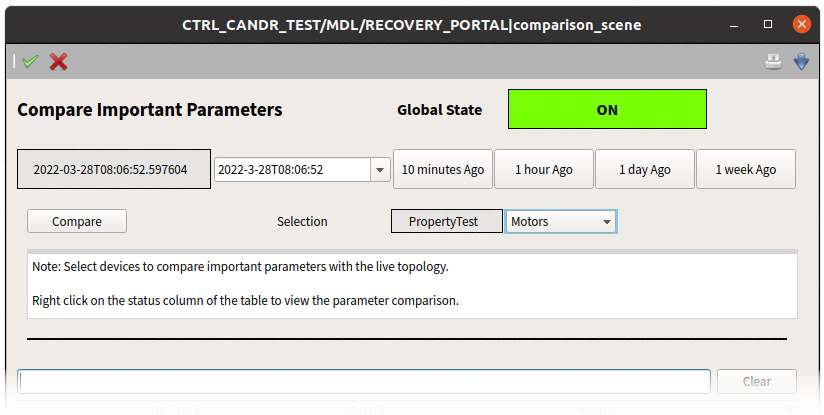
Press the Compare button to run the search. The recovery device itself goes to the CHANGING state while searching and back to ON when the search is complete.
The table widget at the bottom will list devices with changes detected. You can filter this list further by entering any substring of a device ID in the text entry field above the table widget.
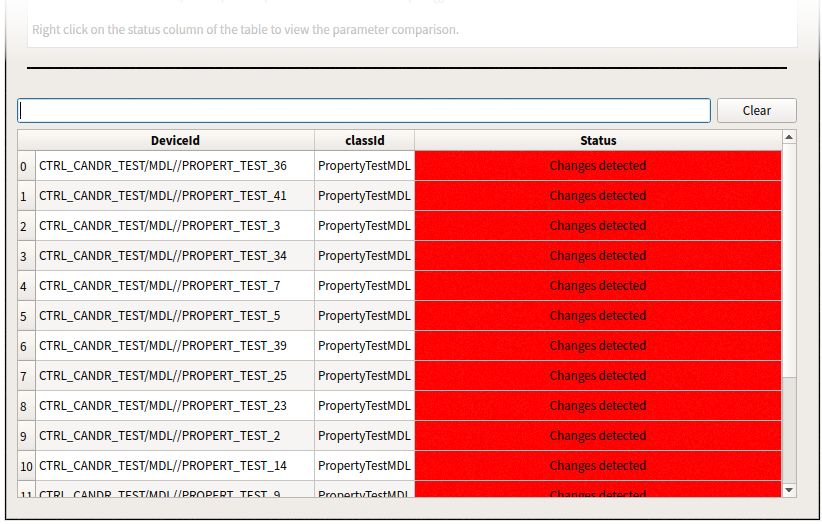
Status is No data after a search? The historical point in time could be too far in the past, before any configuration was recorded in the database.
Parameter Comparison¶
Double-click any device in the results table to see the details of the detected changes. A new window will open with a side-by-side view comparison, with the historical configuration at the selected point in time on the left and the current configuration on the right.