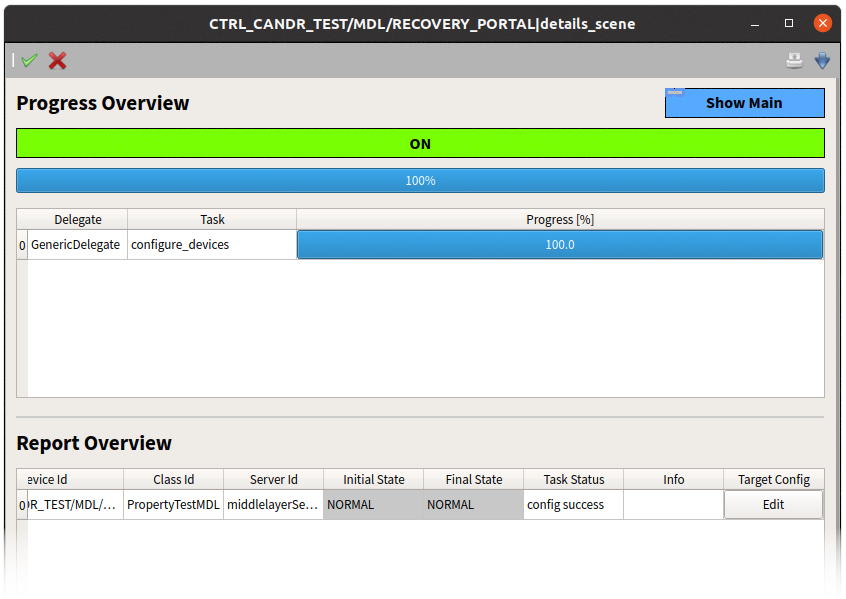Recover Conditions¶
The recover conditions interface allows you to configure device parameters in the live system using historical values of those parameters at any point in time.
Recover GUI Scene¶
The recover GUI contains widgets to select a historical point in time.
The read-only text field on the left (labelled Configured timepoint) is the currently selected point in time. You can change the point in time using the date picker dropdown and then manually edit the timestamp for a more precise time. Press enter when finished editing the date and timestamp to set the point in time. Alternatively, you can press the buttons on the right to quickly set a relative point in time from the current time (1 hour ago, 1 day ago, etc.).
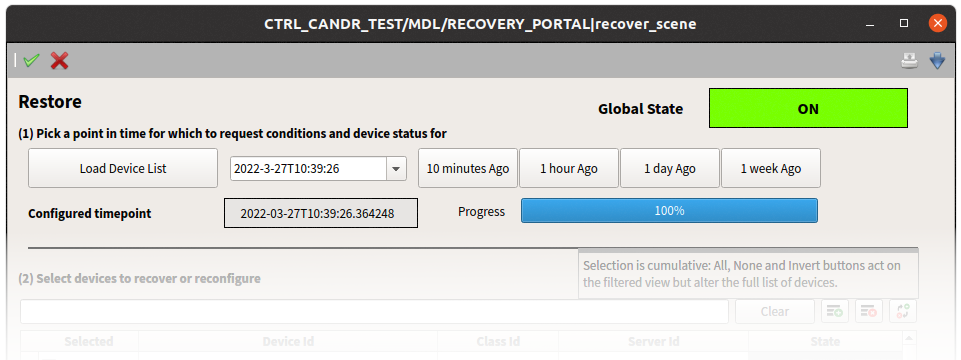
Press the Load Device List button to run the search. The recovery device itself goes to the CHANGING state while searching and back to ON when the search is complete.
The table widget in the GUI will display all devices that had a configuration at the selected point in time. You can filter this list further by entering any substring of a device ID in the text entry field above the table widget.
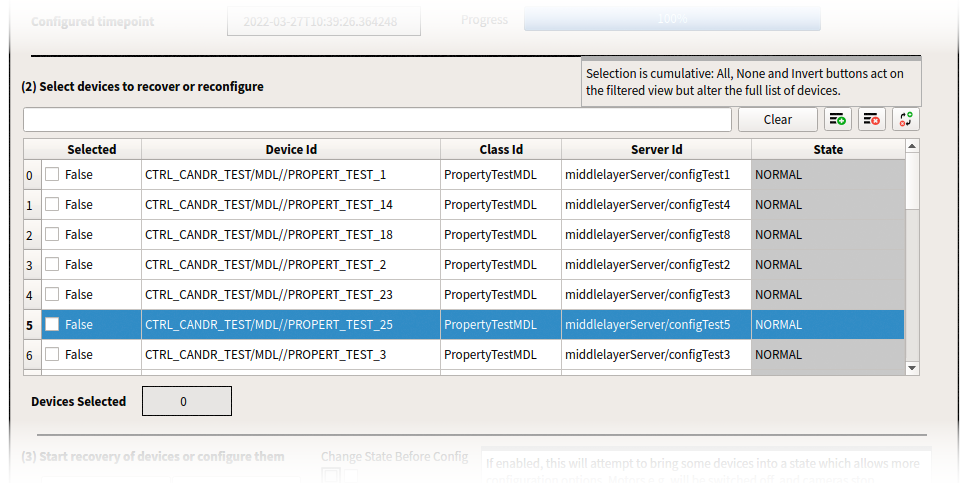
Table widget empty after a search? The historical point in time could be too far in the past, before any configuration was recorded in the database.
Select devices to reconfigure by checking rows in the ‘Selected’ column, switching the option to True. Press enter when finished selecting and the Device Selected text field will show you the total count of devices to be reconfigured.
Init/Compare Devices¶
When the devices to be reconfigured are selected, press ‘Configure Devices’ to begin restoring device parameters from the historical point in time. There is also an ‘Init Devices’ button you can use to manually instantiate your selected devices that are not currently up and running.
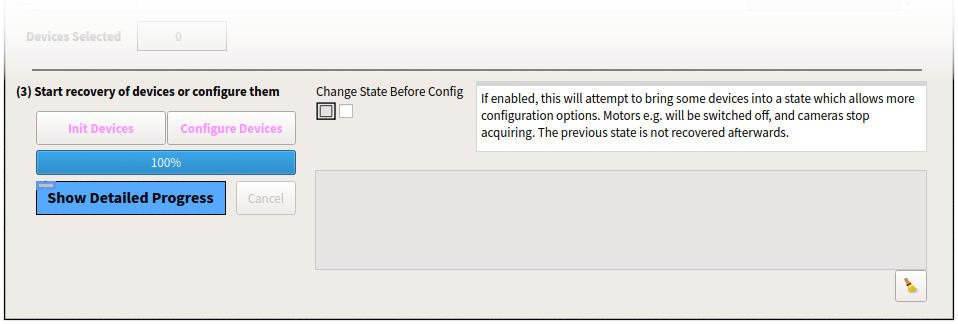
Device cannot be configured while active? There is a checkbox labelled ‘Change State Before Config’ which, when enabled, will automatically set your device to a state that allows for restoring device parameters. This is determined automatically by device type (motors will be switched off, cameras will stop acquiring, etc.).
If you click on ‘Show Detailed Progress’, another GUI will open which will show you the results of the restoration for each selected device. For each row in the report overview, there is an ‘Edit’ button at the far right. Clicking ‘Edit’ will jump directly to the configuration editor of the main Karabo GUI for that device so you can manually inspect the restored device parameters.