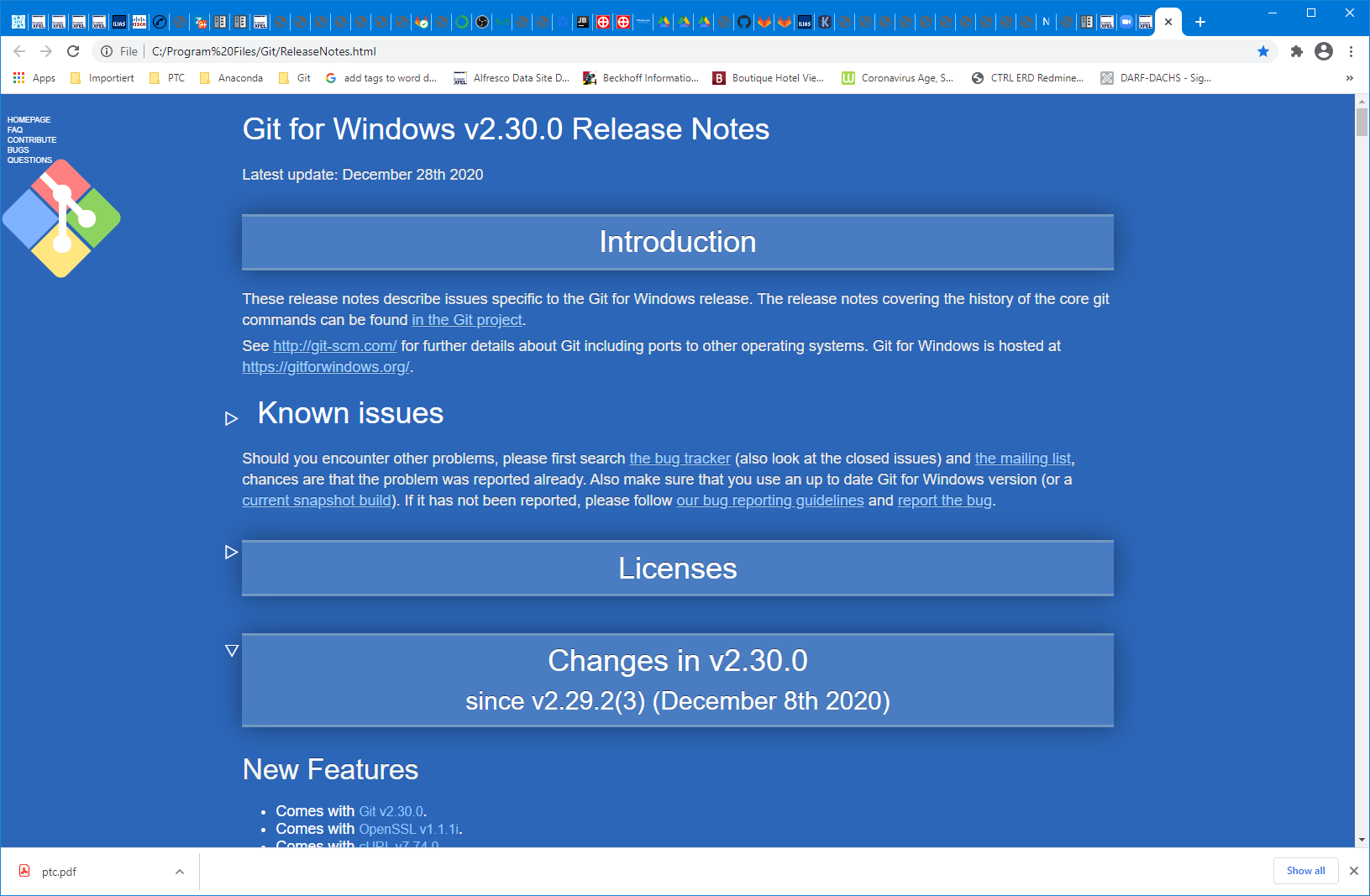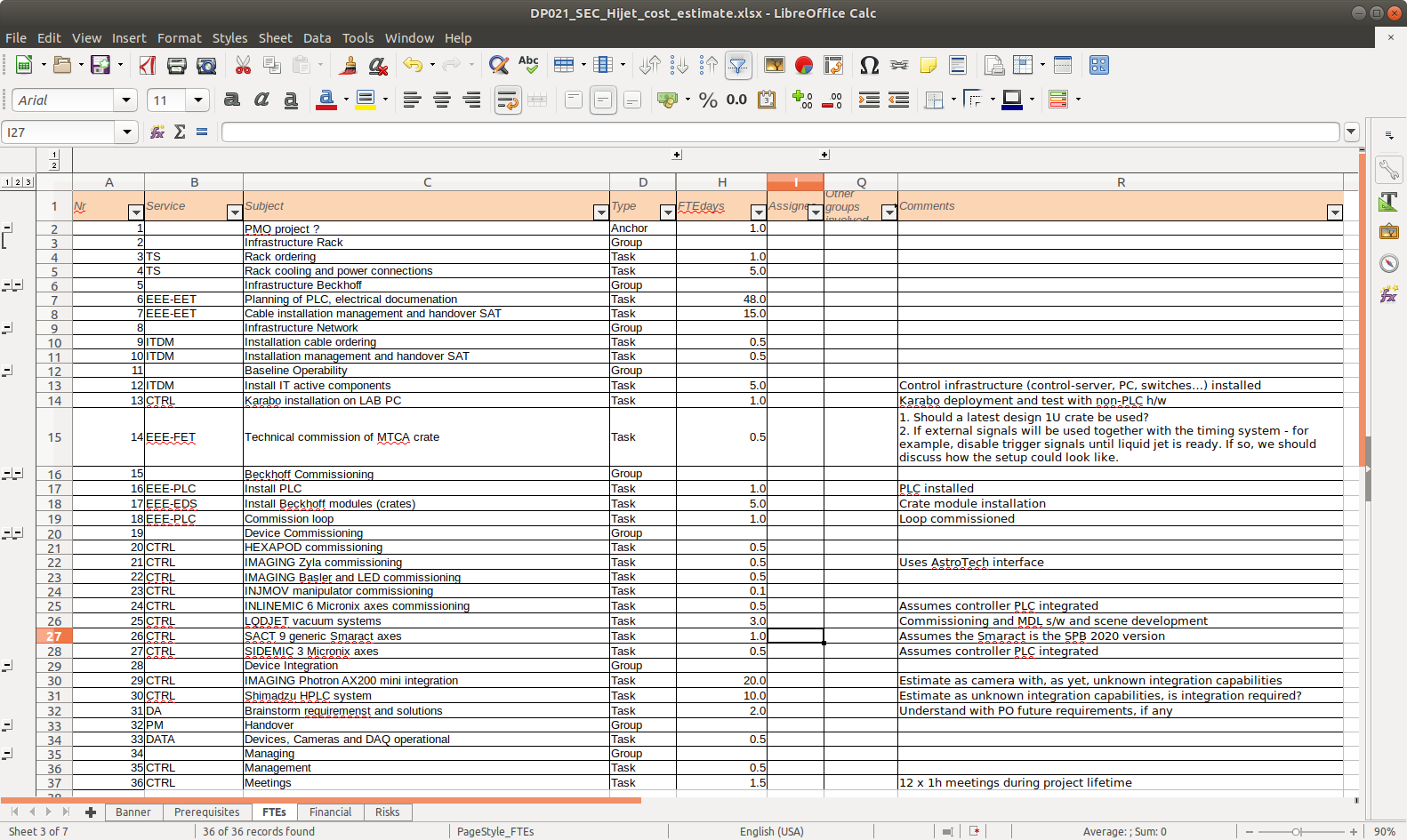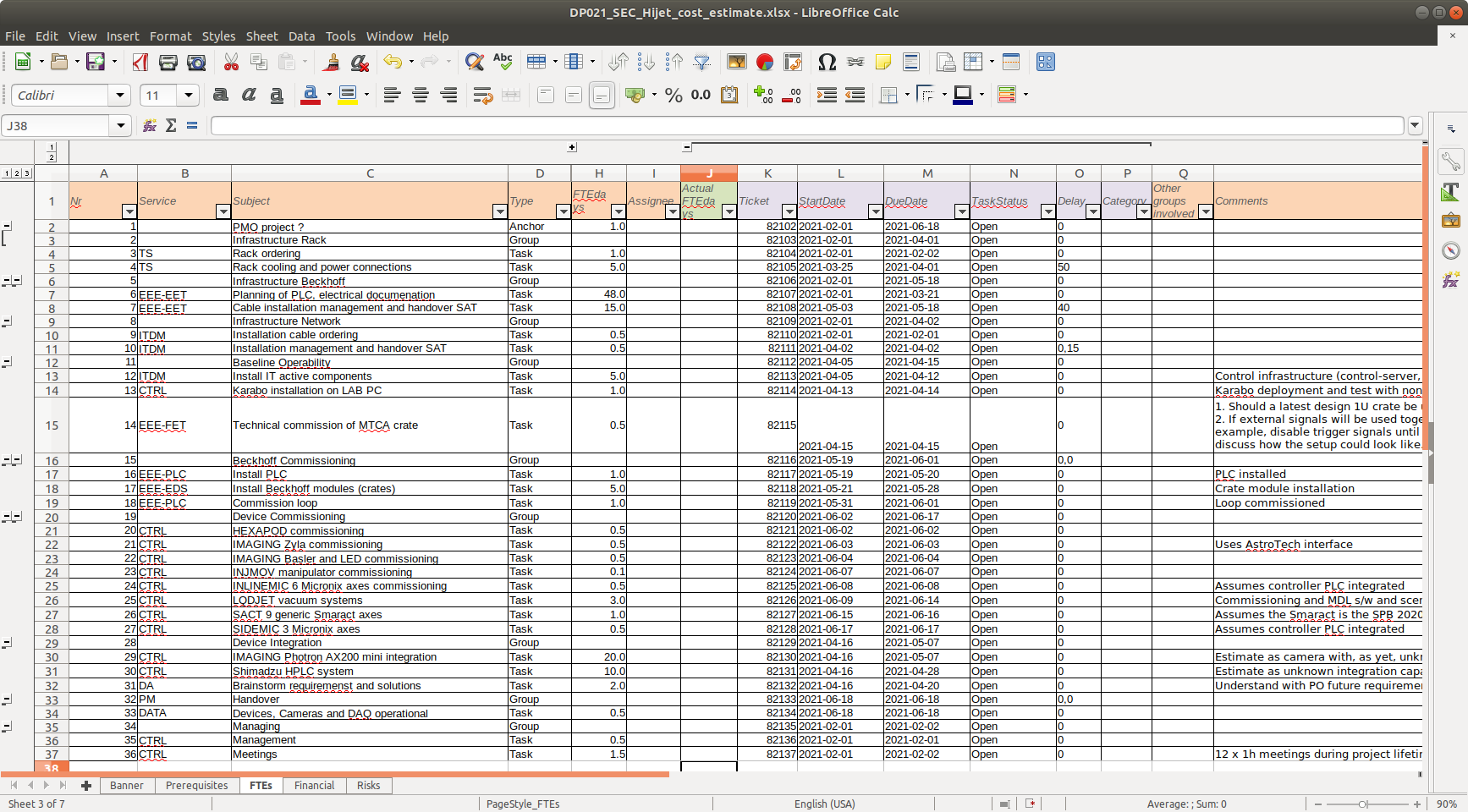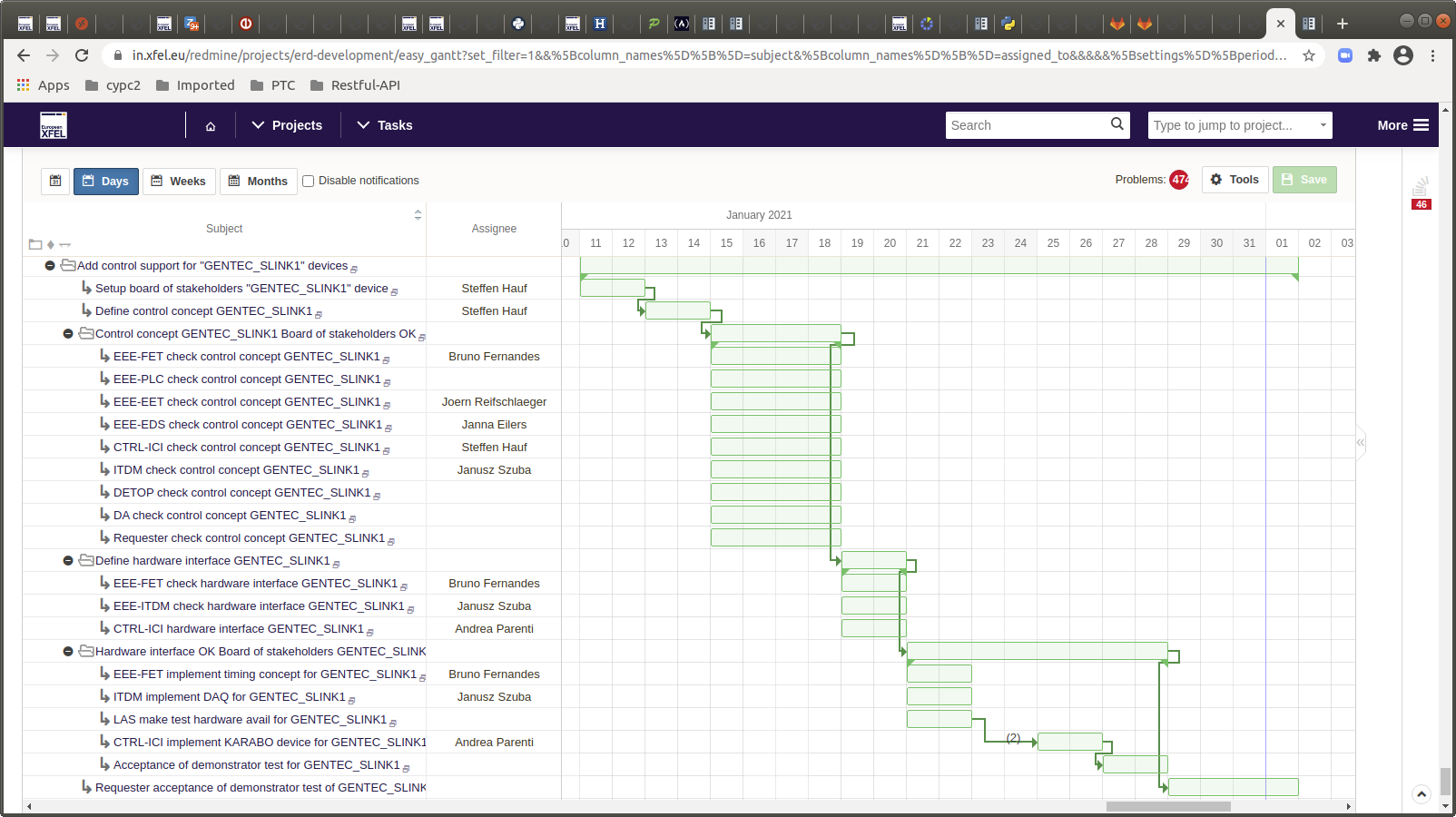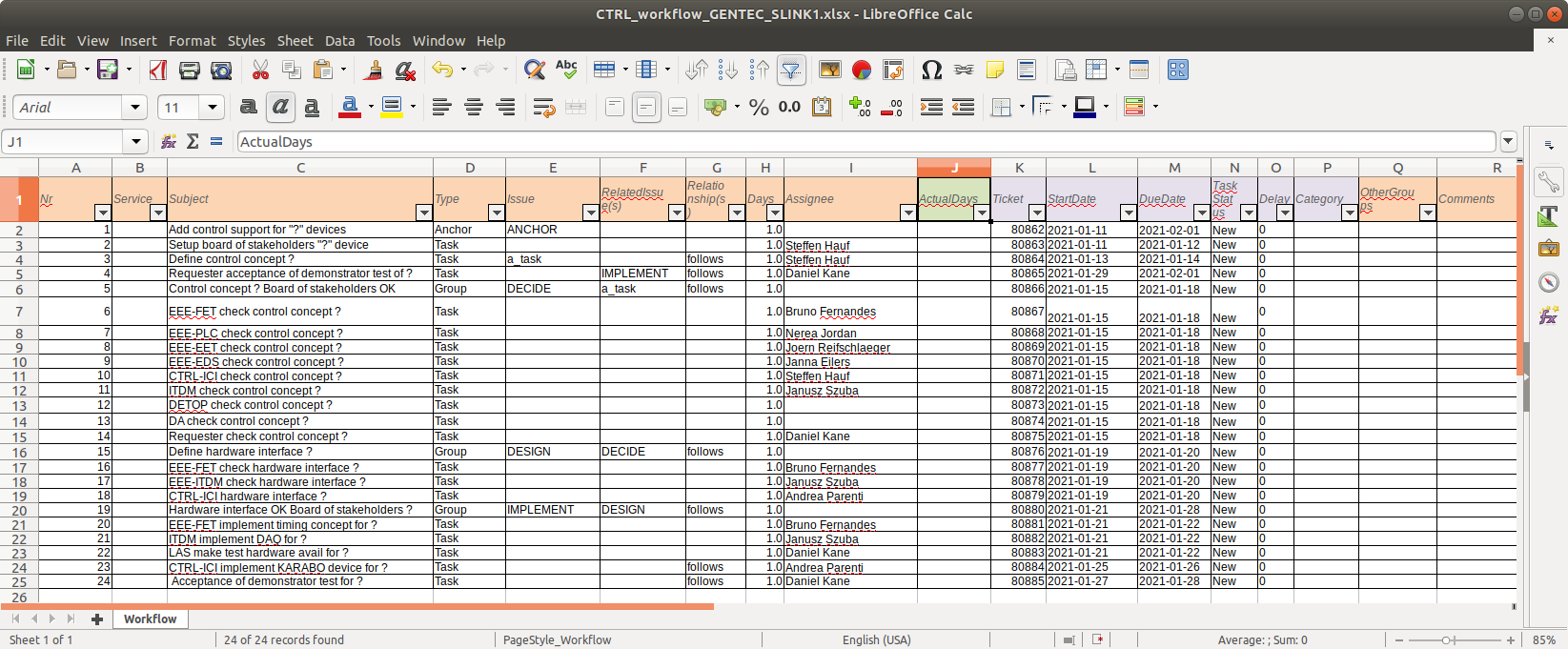PTC - Redmine tooling¶
Tooling aims¶
The PTC role requires a uniform interface to the various project procedures which, as detailed previously, are provided by Redmine. The extra tooling required aims at:
- applying rules to workflow creation and operation, e.g. task names, task and sub-task structures
- automating activity that is repetitive, e.g. creating workflow task structures
- levering the information in Redmine to remove secretary work, e.g. produce status summaries and agendas for meetings.
The Rules, Automation, and Levering aim will be a key feature of the tooling provided and the RAL concept will accompany much of the work required by PTC. RAL is a good catch-phrase, reality may fall short.
The above are typical management requirements on project management software and presumably available in Redmine, but may require additional plugins or the Redmine Pro installation which are not available to us. Listening to comments made by project procedure contacts and ITDM experts, this seems to be the case. Therefore keeping to the fine tune rather than change direction the decision was made to investigate providing the tooling using external python tools, which had the advantage of seeing how to work with Redmine from a new viewpoint. The work model which crystallized out being:
- use the Redmine browser interface for single task activities typical of those performed by assigned task workers (developers)
- use the python tooling for assisting manager activities
- PTC uses the tooling to simplify viewing of projects in multiple procedure to enable summary and schedule work
Tooling status¶
Usable but in development is a fitting description. Most of the features required to develop a script based interface toolset have been worked with. Next steps are focus on code cleaning, fine tuning development of the tooling and interface working with the PEPs, and aligning Redmine access to the PTC-PEP requirements. The final step is to see if the PTC role of coordinating project resources, that is summarizing and efficient scheduling, can be achieved.
Python-Redmine library¶
Redmine.org’s Restful-API. lists a number of candidate libraries.
PTC uses Python-Redmine as this is referred to as a library which supports 100% features of Redmine’s REST API on the Redmine.org site. It provides a simple but powerful Pythonic API inspired by a well-known Django ORM and is thoroughly tested.
Installing the library and needed extras¶
To get a working environment:
- python-redmine, openPyxl and numpy libraries must be installed into with Python 3.5+
- access to EuXFEL’s Gitlab PTC project must be established and Git-client s/w installed.
Linux¶
Most Unix users will be familiar with the pip installation of python packages, simply:
- pip install python-redmine
- pip install openpyxl (for Excel-Python)
- pip install numpy (for extra functionality, e.g. workdays per week)
An attractive way of getting 2-for-1 is to install the Karabo GUI, and perform the above pip installs in it.
Git seems to come with Ubuntu, for me this client works:
$ git --version
git version 2.17.1
Windows 10¶
Finally a Windows 10 Python installation from scratch could also be used by perform the following steps.
- To get a running installation of python installed on windows 10 install MiniConda from conda For my test the MiniConda location was C:\Users\account\Miniconda3 and Python version 3.8 was installed. For a user-friendly Python on Windows intro try here
- Now hit the windows button, the one between Control and Alt on English keyboards, under ‘A’ the entry Anaconda3 (64 bit) use the pulldown menu to select Anaconda Prompt (miniconda3) and start a prompt terminal. The terminal knows where the python is which you’ve just installed.
- To test but also see which packages are installed with miniconda enter ‘pip list’. Pip is there, but not python-redmine.
- Install python-redmine and the extra pips listed above by performing the pip installs.
Note where the Miniconda installation is (e.g. C:UsersusernameMiniConda)
A nicely featured Git-client can be installed from git-client
To install:
- download the exe and follow the instructions taking “next” recommended answers all the way.
- hit the windows button and start the “Git Bash” shell terminal. This is magnificent - it’s a Windows CLI!
- now download the PTC project’s script and templates projects from Gitlab into a folder of your choice (this assumes you’ve been added as a member to the PTC project in EuXFEL’s Gitlab). In the example below the folder is created with mkdir, but you could have added the folder using the usual windows new folder method.
$ pwd
$ mkdir pep_stuff
$ cd pep_stuff
$ git clone xyz
Where xyz you need to find by looking in https://git.xfel.eu/gitlab/ptc/scripts for the clone https address of the scripts sub-project, currently (but may change) it’s “https://git.xfel.eu/gitlab/ptc/scripts.git”
To use the Miniconda Python and pip extras simply add the path to it at the front of the PATH and check that pep_tool.py runs with:
$ export PATH="/c/Users/username/MiniConda:"$PATH
$ python pep_tool.py your-username your-password -h
If successful you should see the pep_tool.py sub-commands listed, see below.
pep_tool.py application¶
pep_tool aims at providing RAL functionality to PTC. As a first interaction with Python-Redmine and its interface to Redmine’s REST API it acts as a trial-and-error testbed, with stable functionality exposed and provisional or dangerous functionality not.
A look at the code will show how unfinished the application is.
- the config(uration) file is foreseen for ease customizing to the different procedures. Additional work is required.
- the API used for Redmine access has no session context and one has to remember this when using thge application.
- the trial-and-error testing of the API have left some half-baked ideas in the code, in particular the slim representation of Redmine issues which is foreseen as a way of handling missing property values and similar.
pep_tool configuration¶
Difference between procedures, e.g. the Redmine container project-id, are configured in a json formated configuration file.
pep_tool sub-command functionality groups¶
- ERD and CRD management: workflow_validate, workflow_inject, workflow_update
- PMO and XO cost-estimate management: cost_estimate_validate, cost_estimate_inject, cost_estimate_update.
- task snapshot: diff_snapshot, save_snapshot
- property query related: dump_custom_fields, dump_project, dump_sets, dump_tracker_statuses
- issue related: delete_issue, force_tracker, peek, set_status, traverse_issue
- slim related: slims_all, slims_ctrl, slims_without_parent, traverse_slim
- general workflow handling: add_anchor, add_request, dump_signatures, request_to_anchor, run_test
- summary and meeting related: meeting, summary
pep_tool sub-command options¶
Currently everything is in one python script - terrible but this will be broken down soon - but has the advantage of having only one place to look at!
pep_tool uses argparse to provide a user-friendly command-line interfaces which validates the arguments used, performs input string to type conversion, and provides help and usage messages and issues errors when give invalid arguments. Additionally its use allows only tested and non-dangerous functionality to be exposed.
$ python pep_tool.py youngman password -h
usage: pep_tool.py [-h]
username password
{add_anchor,add_request,delete_issue,diff_snapshot,
dump_custom_fields,dump_project,dump_sets,dump_signatures,
...
summary,traverse_issue,traverse_slim}
...
positional arguments:
username account with access rights to EuXFEL Redmine
password account password
{add_anchor,add_request,delete_issue,diff_snapshot,dump_custom_fields,
...
summary,traverse_issue,traverse_slim}
add_anchor add anchor task to project
add_request add request task to project
delete_issue delete Redmine task
diff_snapshot output differences current Slims to those recorded in
last save_snapshot
dump_custom_fields output redmine project custom fields
dump_project output the Redmine project content
dump_sets output task sets: all, top, with parents, anchor and
lone
dump_signatures output signature of top-level tasks
dump_tracker_statuses
output tracker statuses
dump_users output known Redmine user names and ids
workflow_validate validate DATA workflow xlsx
workflow_compare compare workflows
workflow_update update DATA workflow xlsx from Redmine
workflow_inject inject DATA workflow xlsx into Redmine
workflow_leafs returns leaf (id, start_date, due_date) list of anchor
workflow_shift shifts anchor workflow to new date
workflow_push push to DATA workflow xlsx
dump_transitions test transition finding
meeting create minutes of next meeting
peek output Redmine issue and Slim content
request_to_anchor transforms request to anchor by adding anchor tree
run_test run test: delete all tasks in project, create new
save_snapshot save Slims to json file
set_status set Redmine task status
set_start_date set Redmine task start_date
set_due_date set Redmine task due_date
set_estimated_days set Redmine task estimated_days
set_relationship set Redmine task relationship
delete_relationship
delete Redmine task relationship
set_tracker set Redmine task to config tracker
force_tracker force all Redmine tasks to config tracker
slims_all output Slims in project, 1 csv row per slim
slims_ctrl output KARABO work slim in ERD project, 1 csv row per
slim
slims_without_parent
output Slims w/o parents in project, 1 csv row per
slim
slims_anchor output project anchors
slims_request output project requests
summary output summary of project
traverse_issue traverse Redmine task tree
traverse_slim traverse Slim task tree
optional arguments:
-h, --help show this help message and exit
pep_tool sub-command option qualifiers¶
To see if a sub-command requires a qualifier run the sub-command w/o and see if a missing qualifier error is flagged, e.g.
python pep_tool.py username password peek
usage: pep_tool.py username password peek [-h] taskID
pep_tool.py username password peek: error: the following arguments are
required: taskID
Or add a -h behind the sub-command which has the advantage of showing the applications type conversion applied to the qualifier value string provided, e.g.
python pep_tool.py username password peek -h
usage: pep_tool.py username password peek [-h] taskID
positional arguments:
taskID task (aka ticket) ID, type <class 'int'>
optional arguments:
-h, --help show this help message and exit
Project implementation workflow programming¶
tbd, but read the last paragraph in the next section and the cost-estimate section in the PMO procedure chapter.
The Group task entry
allows grouping tasks with similar requirements. Specifying
a PrevGroup as a diffrent Group allows a staged rollout of task groups -
note that only one task in the group need have PrevGroup set and that the
PrevGroup entry with the largest Nr is used. The PrevTask defines the
relation of the task to the previous task, if blank the task starts at the
same time as the Group task and if set follows it follows the
previous task.
Example project workflow handling¶
Injecting the GENTEC_SLINK1 ERD project into Redmine is described.
The CTRL project workflow spreadsheet is extracted from Gitlab and renamed as required. CTRL because there are presumably only three ERD workflows associated with PLC only work required, PLC and CTRL joint work, and CTRL only.
To inject GENTEC_SLINK1 implementation workflow into Redmine using the tooling
python pep_tool.py youngman $chris workflow_inject \
../templates/ERD/CTRL_workflow.xlsx GENTEC_SLINK1 2021-1-11
creates the Redmine gantt representation of the project’s workflow
Updating the spreadsheet later
python pep_tool.py youngman $chris workflow_update \
../templates/ERD/CTRL_workflow_GENTEC_SLINK1.xlsx
updates most information fields
This was the first workflow injection into a live procedure and there were a number of shortfalls:
- the ‘?’ in the spreadsheet subject has not been replaced by GENTEC_SLINK1
- the assignment of Daniel Kane to his tasks failed silently
- it transpired that the enquiery to Redmine using the assignee name to extract the user-id fails and the tooling workround is to use a lookup dictionary.
- ActualDays spend on the task has not been filled in, we’re missing time spent handling
- Comment is also empty. It should contain the task’s milestone custom-field string which is not available in the Task tracker currently used by the ERD Redmine procedure
Flattening the workflow’s tree graph structure into a spreadsheet table requires the the use of Issue, RelatedIssue(s), Relationship(s) and Type.
The Excel definitions used by PMO cost-estimates and the workflows of non-PMO procedures are currently identical.
Workflow Excel background information¶
Excel direct names are used to identify column usage. The following table lists the name and there content type (Number1 is a number with 1 decimal precision). Content alignment is always Horizontal: General, Vertical: Center, and Indent: 0.
| Column title | Column direct name | Content |
|---|---|---|
| Nr | Nr | General |
| Service | Service | General |
| Subject | Subject | General |
| Type | Type | General |
| Issue | LinkName | General |
| RelatedIssue(s) | TargetLinkname | General |
| Relationship(s) | Relationship | General |
| HoldingTicket(s) | HoldingTickets | General |
| HoldingRelationship(s) | HoldingRelationships | General |
| FTEdays | Days | Number1 |
| Assignee | Assignee | General |
| Actual FTEdays | ActualDays | Number1 |
| Ticket | Ticket | Number0 |
| StartDate | StartDate | General |
| DueDate | DueDate | General |
| TaskStatus | TaskStatus | General |
| Delay | Delay | Text |
| Category | Category | General |
| Other groups involved | OtherGroups | General |
| Comments | Comments | General |
Note
Managers should never have to create workflow Excel spreadsheets, they should copy templates. If you’re creating a template you’re probably doing something wrong.
Where manager edit Excel spreadsheets (to add/modify assignees, etc.) is a matter of preference. I prefer to do this on Windows (Office 2019), but often modify on Ubuntu (LibreOffice 6.0.7.3 00m0(Build:3)) and save changes with Microsoft Excel 2007-2013 XML Format. Openpyxl also gets it right on both platforms.