SCS Toolbox¶
Contents:
- How to’s
- Loading run data
- Reading the bunch pattern
- Extracting peaks from digitizers
- Determining the FEL or OL beam size and the fluence
- Finding time overlap by transient reflectivity
- DSSC
- Photo-Electron Spectrometer (PES)
- BOZ: Beam-Splitting Off-axis Zone plate analysis
- Point detectors
- HRIXS
- Viking spectrometer
- SLURM, sbatch, partition, reservation
- Maintainers
- Release Notes
- API Reference
Installation¶
Recommended: Proposal Environment setup¶
The proposal specific environment is installed by launching in a shell terminal on Maxwell:
module load exfel exfel-python
scs-activate-toolbox-kernel --proposal 2780
where in this example 2780 is the proposal number. After this and refreshing the
browser, a new kernel named SCS Toolbox (p002780) is available and should
be used to run jupyter notebooks on the Maxwell Jupyter hub.
Figures setup: enabling matplotlib constrained layout¶
To get the best looking figures generated by the SCS Toolbox, you need to enable the experimental constrained_layout solver in matplotlib. This is done in jupyter notebook with adding at the start the following lines:
import matplotlib.pyplot as plt
plt.rcParams['figure.constrained_layout.use'] = True
Alternative: Manual ToolBox Installation¶
The ToolBox may be installed in any environment. However, it depends on the extra_data and the euxfel_bunch_pattern package, which are no official third party python modules. Within environments where the latter are not present, they need to be installed by hand.
In most cases, you will want to install it in the exfel_python environment which is the one corresponding to the xfel kernel on max-jhub.
To do so, first activate that environment:
module load exfel exfel-python
Then, check that the scs_toolbox is not already installed:
pip show toolbox_scs
If the toolbox has been installed in your home directory previously, everything is set up. If you need to upgrade the toolbox to a more recent version, you have to either uninstall the current version:
pip uninstall toolbox_scs
or if it was installed in development mode, go in the toolbox directory and pull the last commits from git:
cd #toolbox top folder
git pull
Otherwise it needs to be installed (only once). In that you first need to clone the toolbox somewhere (in your home directory for example) and install the package. Here the -e flag install the package in development mode, which means no files are copied but only linked such that any changes made to the toolbox files will have effect:
cd ~
git clone https://git.xfel.eu/SCS/ToolBox.git
cd ~/ToolBox
pip install --user -e ".[maxwell]"
Transferring Data¶
The DAQ system save data on the online cluster. To analyze data on the Maxwell offline cluster, they need to be transferred there. This is achieved by login at:
and then navigating to the proposal, then to the Runs tab from where runs can
be transferred to the offline cluster by marking them as Good in the
Data Assessment. Depending on the amount of data in the run, this can take a
while.
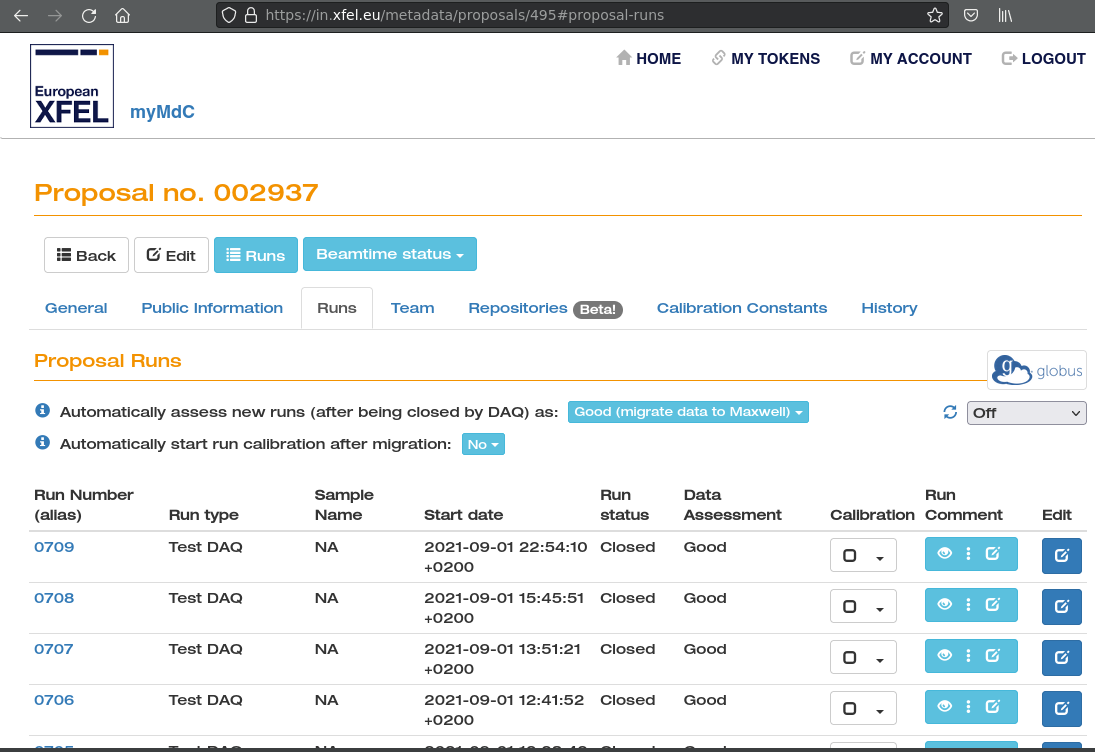
Processing Data¶
On the Maxwell Jupyter hub:
notebooks can be executed using the corresponding Proposal Environment
kernel or the xfel kernel if the toolbox was manually installed. For quick
startup, example notebooks (.ipynb files) can be directly downloaded from the
How to’s section by clicking on the View page source.
Contribute¶
For reasons of readability, contributions preferrably comply with the PEP8 code structure guidelines.
The associated code checker, called ‘flake8’, can be installed via PyPi.