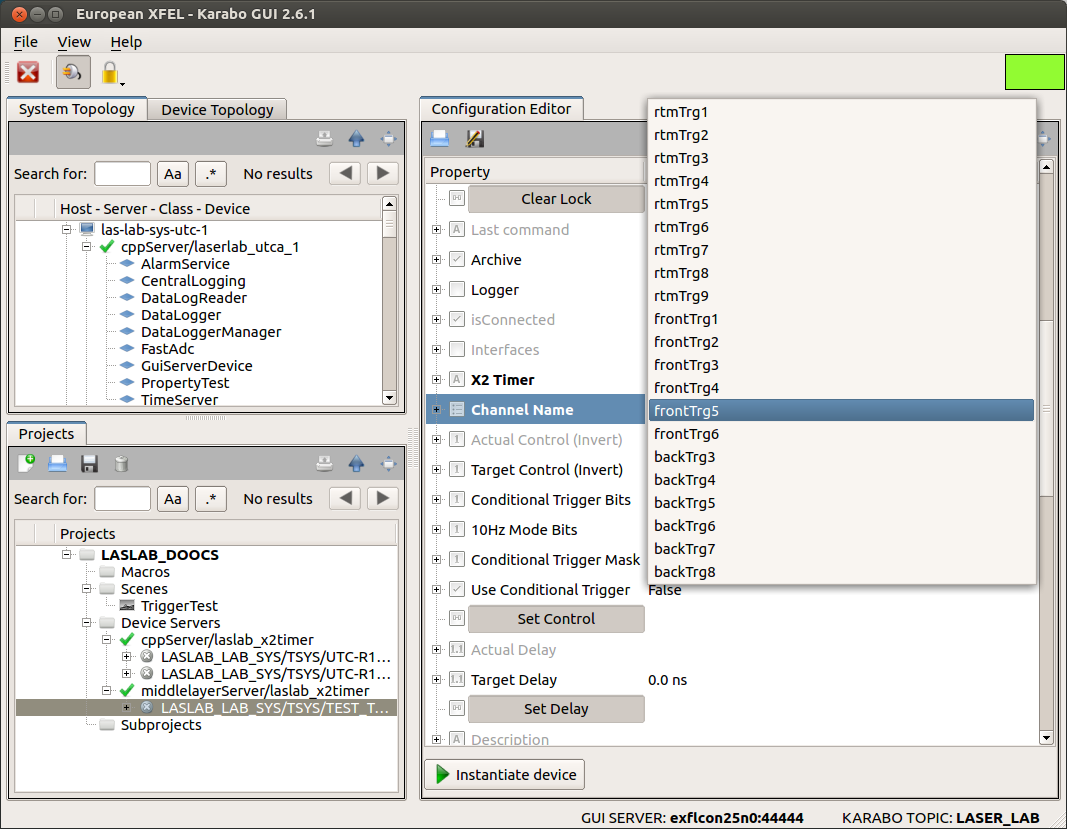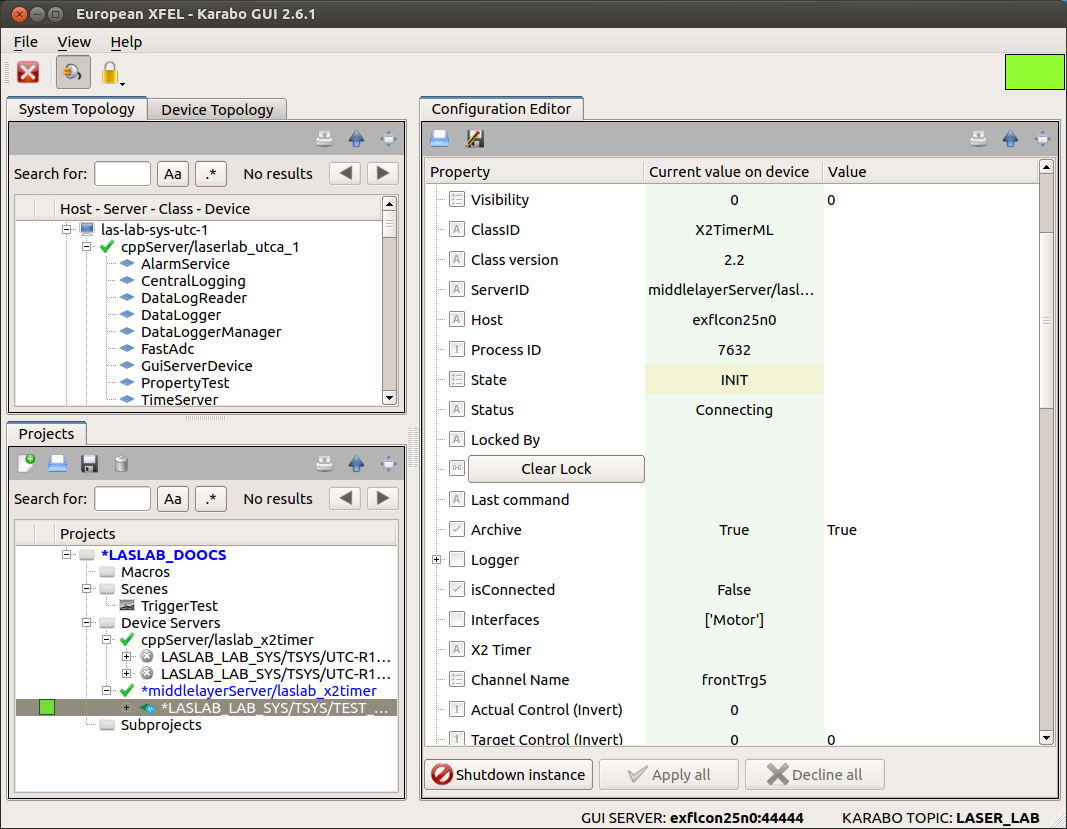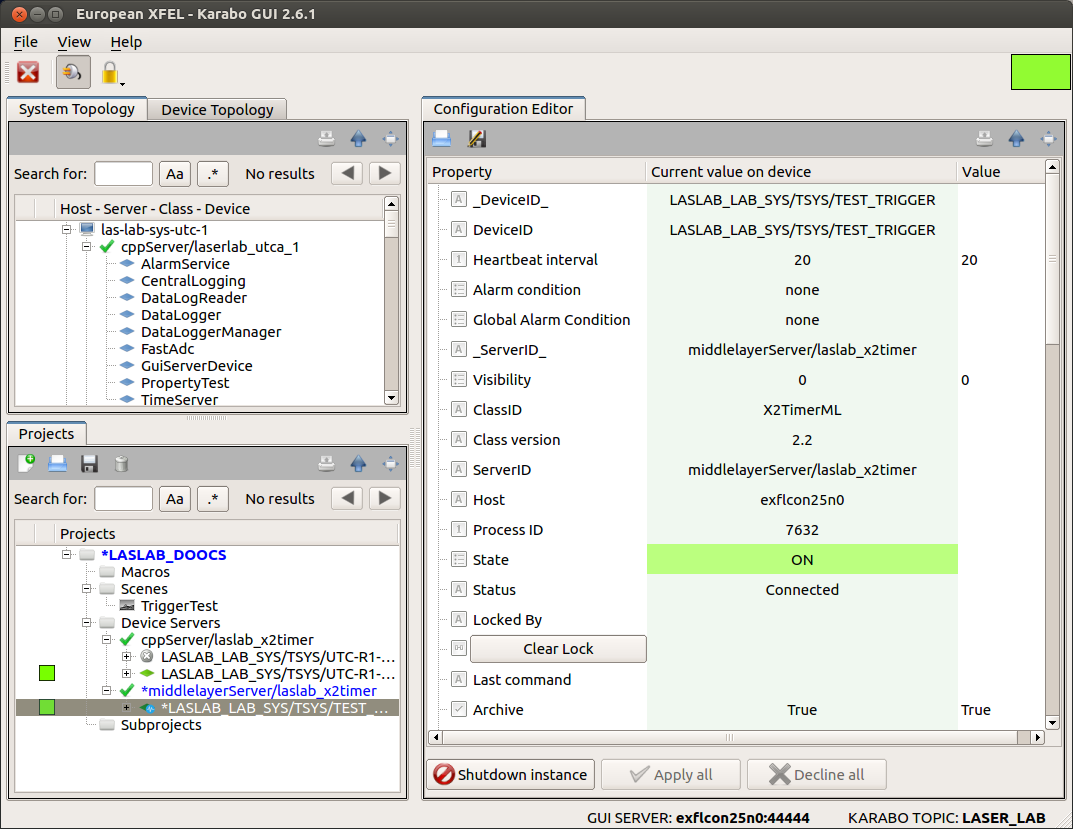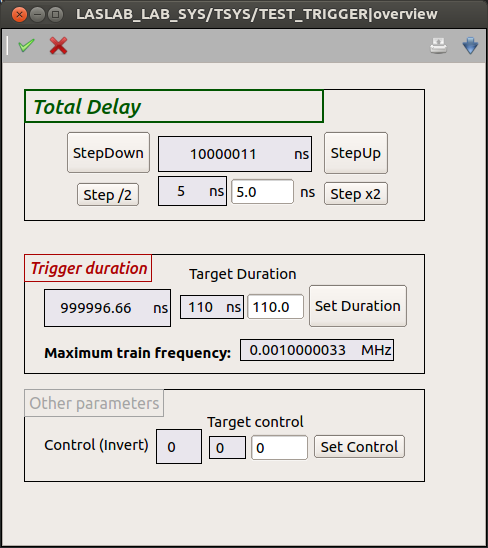Device Initialization¶
At initialization phase the x2TimerML device expects two mandatory parameters, Fig. 2:
- X2 Timer: The name of the x2Timer karabo device connected to a specific μTCA crate;
- Channel Name: The trigger in the μTCA crate, which we want to use. The trigger can be selected from the available triggers using a predifined drop-down list, Fig. 3.
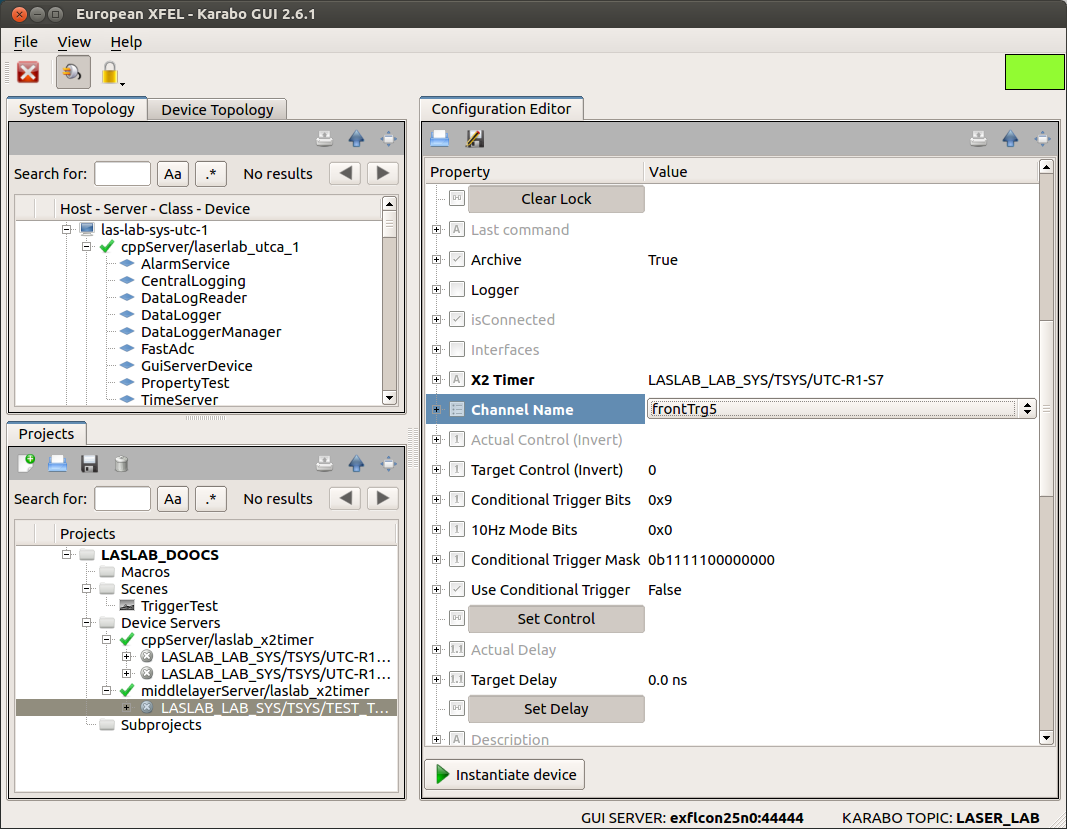
Fig. 2 Before initialization mandatory parameters (in bold font in the device configuration editor) must be set, otherwise the device will not be started.
Failing to properly provide a valid instance for a correct x2Timer device name will result in the device remaining in the INIT state, Fig. 4:
In case the connection with the x2Timer could be established the middlelayer device should reach the state ON, Fig. 5:
When the device is online the parameters “X2 Timer” and “Channel Name” cannot be changed; this is only possible by first shutting the device down. The device, when online, can be controlled also by its auto-generate scene, which can be opened by double-clicking on the device name in both the “System Topology” and “Projects” panel in the karabo gui client, Fig. 6: