Configuring the AIBS Parameters Through Karabo¶
To reach the configuration interface, followin the instructions for opening the status scene (Viewing AIBS System Status), and click on the Expert View link in that scene.
A scene very similar to the status scene will show, but importantly it will allow you to alter certain parameters.
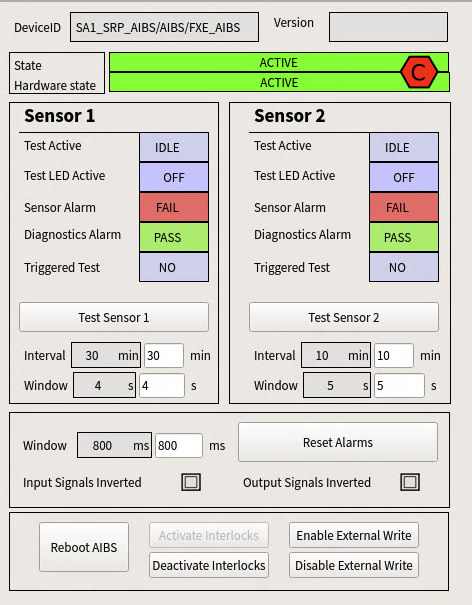
To change any of Sensor Interval, Sensor Window or Window, type the new value and hit enter. Values might be allowed within certain ranges only and if the value will be rejected if out of range.
The ranges are as follows:
| Sensor Interval: | |
|---|---|
| 5 minutes to 1440 minutes (1 day) | |
| Sensor Window: | 5 minutes to 40 minutes |
| Window: | 100 to 3500 ms. |
Expert Actions¶
The expert scene allows for certain “Expert” actions:
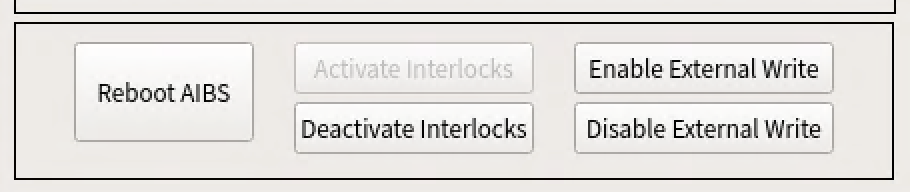
| Reboot AIBS: | Reboots the AIBS hardware. The Karabo device will go into the INIT state until a connection to the AIBS is reestablished. |
|---|---|
| Activate Interlocks: | |
| Active all interlocks onto the MPS relevant for this AIBS. The AIBS should report the ACTIVE state if it was previously in INTERLOCK_BROKEN or will report any other state that the hardware and PLC is in, e.g. ACQUIRING or IDLE in case of a reboot. | |
| Deactivate Interlocks: | |
| Deactivate all interlocks onto the MPS relevant for this AIBS. The AIBS will report the INTERLOCK_BROKEN state. | |
| Enable/Disable External Write: | |
| This is needed for firmware updates and should be done in consultation with EEE / D3 experts. | |