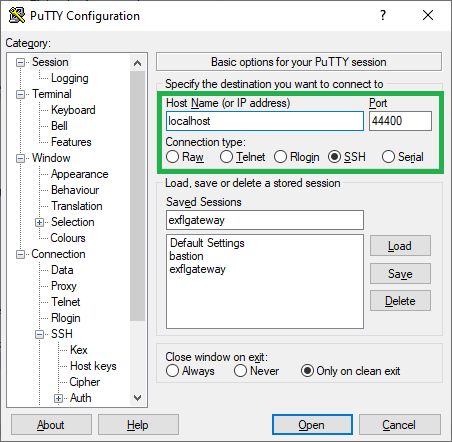Connecting with Karabo GUI on Windows¶
Installation and running KaraboGUI via conda on Windows requires additional tools and configuration. This is especially
when working on a non-DESY network.
For connections to the DESY network and exflgateway, it is recommended to use PuTTy, a free SSH (and telnet) client. This can be downloaded from here
Installing Outside of DESY Network¶
Setting up SSH Connection using PuTTy¶
Since the installation process accesses http://exflctrl01.desy.de, which is only accessible
inside DESY network, there is a need to configure an SSH tunnel to Bastion.
In
Sessions, configure the destination hostname/port as such:- Hostname =
bastion.desy.de - Port =
22 - Connection type: SSH
- Hostname =
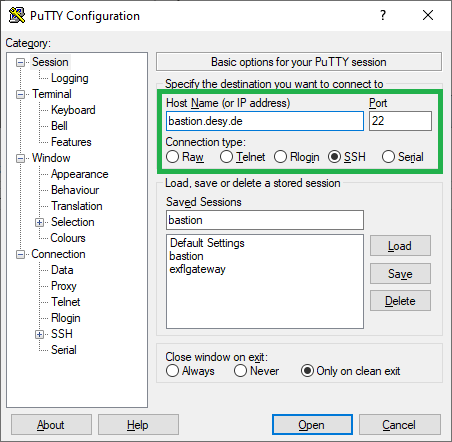
Using Putty to tunnel to Bastion.
In
Connections >> SSH >> Tunnels, add the following:- Source port:
8888(or any unused port number) - Destination:
bastion.desy.de,Dynamic,Auto
This enables the local machine to connect to Bastion via a proxy, at
localhost:8888. This, in turn, will also enable thecondainstallation with a proper configured conda environment.- Source port:
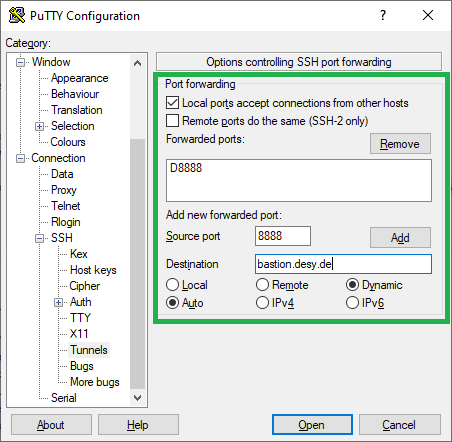
Enabling Bastion proxy at localhost:8888
- Press Open to start the connection, and enter your credentials in the displayed terminal.
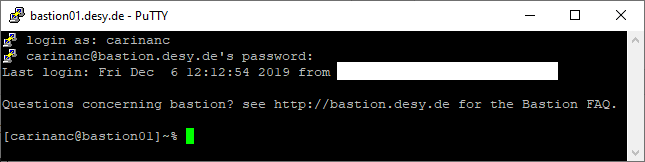
Accessing Bastion
Additional Conda Configuration¶
In addition to the the conda channel configuration, the proxy that conda will use to connect to DESY network
must be configured as well. This is by adding the following:
conda config –set proxy_servers.http socks5://localhost:8888
where the port number (e.g., 8888) is the entered number from the PuTTy tunnel configuration.
Then one can proceed with the normal installation.
Connecting to GUI servers¶
Connection to GUI servers is done via SSH. PuTTy can be used to manage these connections.
Inside of DESY Network¶
In
Sessions, configure the destination hostname/port as such:- Hostname =
exflgateway - Port =
22 - Connection type: SSH
- Hostname =
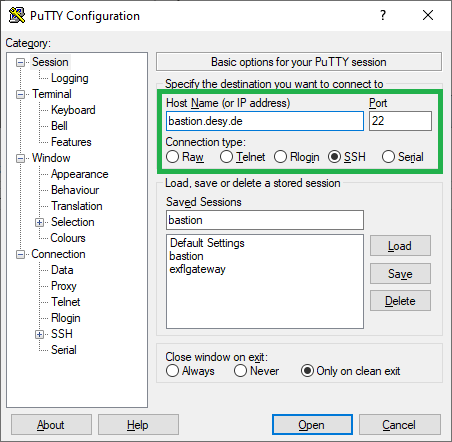
Using Putty to tunnel to exflgateway.
2. In Connections >> SSH >> Tunnels, one can add the details for the GUI servers. For instance,
configure the forwarded ports as such:
- Source port:
44411(or any unused port number)- Destination:
fxe-rr-sys-con-gui1:44444,Local,AutoThis enables the KaraboGUI to connect to FXE with the port
44411
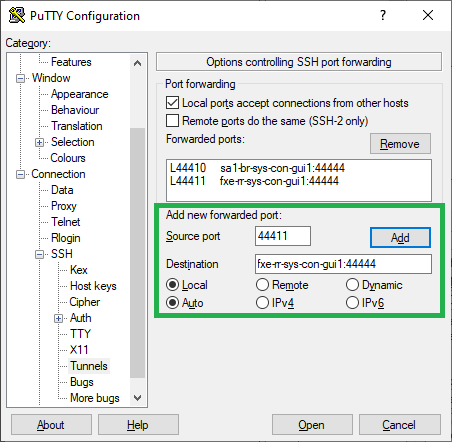
Enabling exflgateway tunnel at localhost:44400
- Press Open to start the connection, and enter your credentials in the displayed terminal.
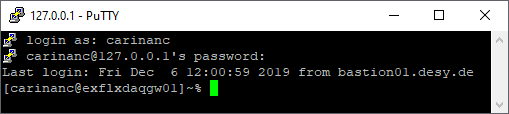
Accessing exflgateway
The KaraboGUI can then connect to FXE with the following details:
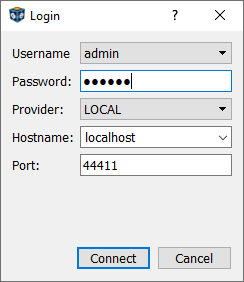
Connecting to FXE with KaraboGUI
Outside of DESY Network¶
The PuTTy configuration when working outside DESY network is very similar with the previous configurations, but two PuTTy sessions are now needed to successfully tunnel through the desired GUI server. This is by running two sessions/applications.
I. First PuTTy session: Connecting to Bastion
In
Sessions, configure the destination hostname/port as such:- Hostname =
bastion.desy.de - Port =
22 - Connection type: SSH
- Hostname =
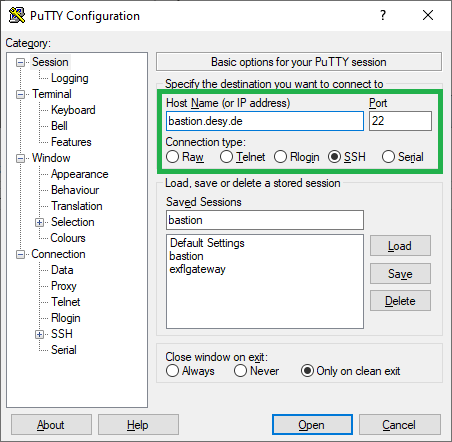
Using Putty to tunnel to bastion.
In
Connections >> SSH >> Tunnels, add the following:- Source port:
44400(or any unused port number) - Destination:
exflgateway:22,Local,Auto
This enables the local machine to tunnel to
exflgateway. This will be used when tunnelling to the GUI servers.- Source port:
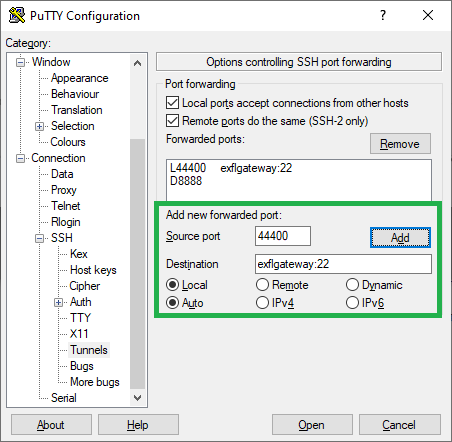
Enabling exflgateway tunnel at localhost:44400
- Press Open to start the connection, and enter your credentials in the displayed terminal.
II. Second PuTTy session: Tunneling to exflgateway
The process is very similar with [configuration inside DESY network](#inside-of-desy-network), but instead, the
hostname/port to use is the supplied port number for the exflgateway in the first session
In Sessions of a new PuTTy application, configure the destination:
- Hostname =
localhost- Port =
44400- Connection type: SSH