#11: Layouts and Shape¶
Two scene elements have been fixed in Karabo 2.9.0. These are:
Horizontal and vertical grouping
Line shape
Horizontal and Vertical Grouping¶
Grouping allows two or more scene items to be collected into a single ‘grouped’ object. This is useful when arranging scene items in a uniform fashion along the desired orientation, which can be done by the following:
Go to design mode
Select multiple items by dragging on an area containing the items of interest
Click the dropdown button in the “Group” tool button
Select “Group Horizontally” / “Group Vertically”
The resulting group object can be moved and resized, as if it is a single scene item. As a consequence, all of the contents will be moved and resized at the same time.
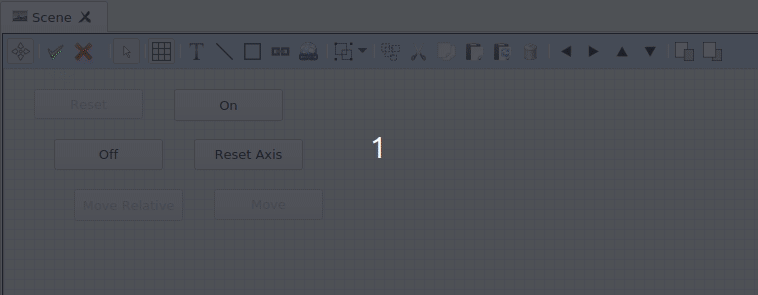
Grouping command widgets horizontally¶

Grouping command widgets vertically¶
When grouping the scene items in this manner, these items will be initially resized to their default geometry. This is to help ensure the uniformity of the group resize.
Line Shape¶
Shapes are a great addition when creating unique and appealing scenes. The Line Shape has now been fixed and can now be moved and resized with more ease. Creating horizontal and vertical lines is also now easier with the help of “Snap to Grid”.
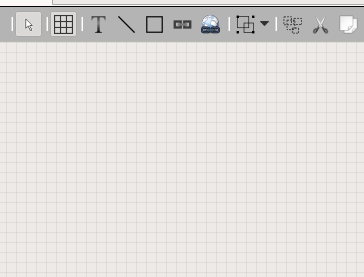
Creating, resizing, and moving the line shape¶