#23: Karabo GUI Installation on Various Platforms¶
Did you know that the Karabo GUI can be installed not only in Linux PCs,
as those found in the control rooms, but also in Windows and Mac OS PCs?
This is possible with conda, a cross-platform package and environment system.
One of the benefits of installing Karabo GUI on an own machine rather than using a remote desktop software is the usage of the native user interface. The user interaction will be smoother for most of the cases as it will not be channelled through an internet connection. Only data needed to interact with the control system will be channelled through the internet connection. Files from the GUI will also be stored locally. For instance, saving an image widget snapshot will be done on the local machine and not on the remote machine, thus one now avoid retrieving this file via a remote transfer.
Installation Instructions¶
The installation consists of majorly three steps:
Downloading
miniconda.Setting up a
condaenvironment and configuring a couple ofcondasettingsInstall karabogui from the created environment.
The detailed instructions can be found here:
https://rtd.xfel.eu/docs/karabo/en/latest/installation/gui.html
Afterwards, the GUI can now be run with the following commands on the terminal (Anaconda Prompt on Windows or Bash on Linux or MacOS):
conda activate <name of the Karabo environment>
karabo-gui
Connecting to the GUI servers outside of DESY Network¶
At these time that users are mostly working off-site and are not connected to the DESY network, establishing a connection to GUI servers that are only accessible inside of the network can seem daunting. Such connection can be achieved by the following instructions:
Windows: SSH connections in Windows can be established by using an external
tool (PuTTy). The instruction can be found here:
https://rtd.xfel.eu/docs/karabo/en/latest/installation/windows.html
Alternatively, one can enable running SSH commands in Windows 10 from the OpenSSH instructions at https://docs.microsoft.com/en-us/windows/terminal/tutorials/ssh. Afterwards, the following steps below can be done instead.
Linux/MacOS:
(These steps can also be done in Windows 10 with an enabled OpenSSH.)
1. Run the following command in the terminal to establish the SSH connection to
the desired GUI server (for instance, SA1):
ssh -L 38080:localhost:38081 <desyusername>@bastion.desy.de -t ssh -L 38081:sa1-br-sys-con-gui1:44444 exflgateway
Note that 38080 and 38081 are arbitrary port numbers, so feel free to use an unused port
between 1024-49151.
Use the assigned port (in this case,
38080) in the Karabo GUI.
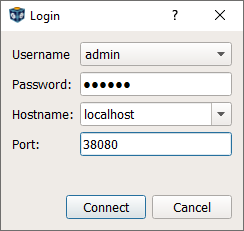
Using the port 38080 to connect to SA1¶
Our aim is to continuously make the Karabo GUI more accessible.
Social distancing practices have forced colleagues to work on laptops
and home computers with diverse operating systems. The installation
through the conda packaging system enables the Karabo GUI installation
on Windows, MacOSX (from 2.9.0) and multiple Linux OSs using the x86_64
architecture. Your feedback is greatly appreciated! Please send your feedback
to controls-integration@xfel.eu.