#33: Data Analysis Dialog with Plot Fitting options.¶
The Data Analysis Dialog is a feature in KaraboGUI that allows users to perform data analysis - mainly plot fitting - on the data displayed on the plotting widget. The dialog provides options to fit the data with different functions and plot the fitted data.
The VectorGraph plot widgets in Karabo have a tool button that allows users to access the Data Analysis Dialog.

Key Features of the Data Analysis Dialog¶
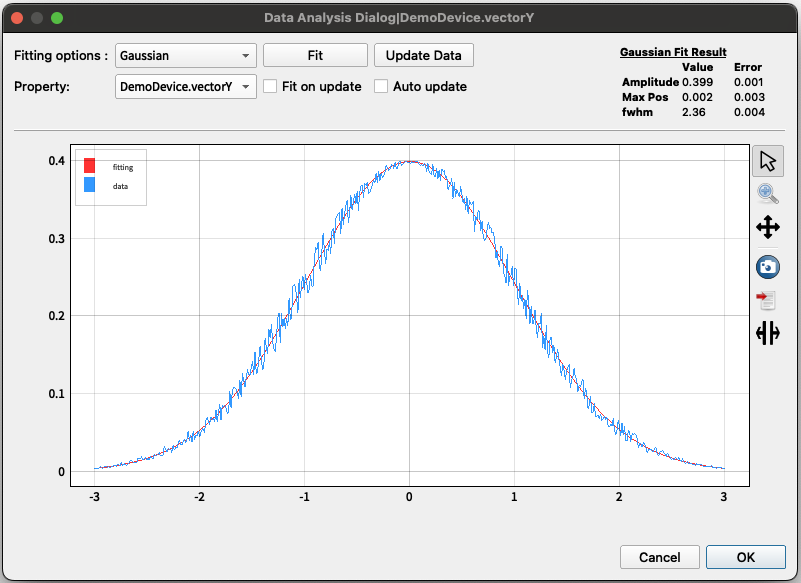
- The dialog allows to fit the data with the following functions:
Gaussian
Sech Squared
Step Function (CDF)
Linear
“Fit Button”: To trigger the fitting function and draw the fitting curve.
“Update Data Button”: To fetch the current data from the device property. To perform the fitting, the “Fit” button shall be triggered, after updating the data.
Property Selector Combobox: This widget allows to select the property when the plotting widget has data from multiple properties. This widget is visible only when the plotting widget has data from multiple properties.
“Fit on update” toggle: This triggers the fitting function automatically when the data is updated.
“Auto update”: To automatically update the data from the device property.
Fitting Function Result.
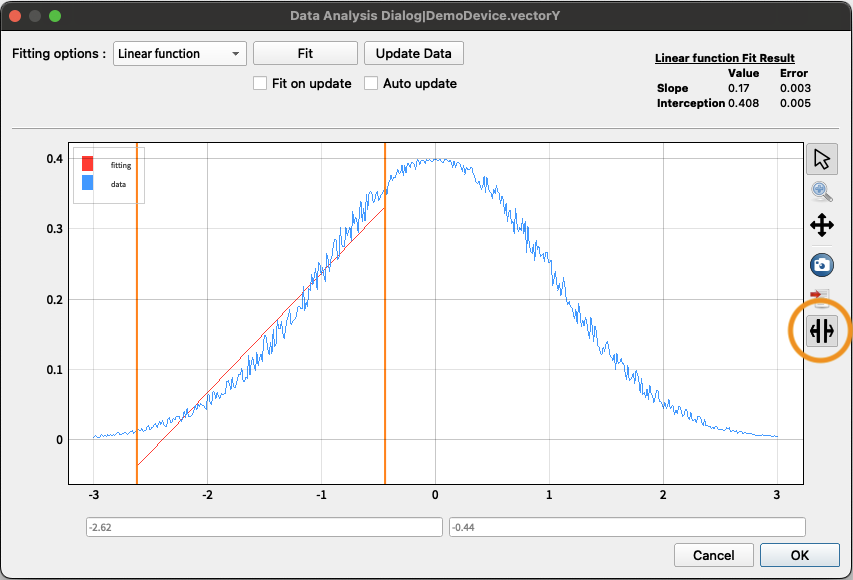
Plot Fitting using the data from selected range.¶
Plot area. The data is plotted in blue and the fitted data is plotted in red.
“Fit Data From Selection”: This toolbar button allows the user to select the data range for fitting. Two vertical lines that appear on the plot can be dragged to select the data range.
Data Range: The range of data selected for fitting. This is shown only when the fitting is done on the selected data range.