#19: Chooch it!¶
Processing lamp¶
The Karabo GUI has a processing lamp in the menu bar on the right side on
top of the configurator.
It visualizes the difference between the arrival time of a gui server message and
the processing of the latter in the GUI client application.
In certain circumstances it can happen, that a GUI client receives a lot of messages, e.g.
from large project loading. These messages are technically put on a queue in the client application
and processed. This is necessary to avoid freezing of the client application.
The processing lamp provides a visual indication by color about the processing status.
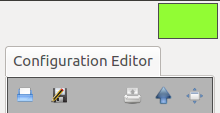
The processing lamp in the karabo GUI¶
Color |
status |
description |
|---|---|---|
Fine |
The Karabo GUI is up to date |
|
Warning |
The updates are at least behind by 2s |
|
Alarm |
The updates are at least behind by 5s |
Show processing delay(s)¶
It is possible to see the exact number of the processing delay.
Go to the menu bar on
HelpOpen the
AboutdialogClick on the dialog and put your mouse cursor in the center of the tunnel picture
Type chooch
In case you miss typed the cheat, please wait a few seconds a try again. With a succesful chooch command, a processing number appears on the processing lamp. The number (initial as well) will only appear and update when there is activity.
It is possible to visualize the network and hardware delay of big data. In case this is desired, please follow the steps 1.-3. from above and
Type bigdata

Visible processing numbers in the karabo GUI¶
With every visible big data update in the client application, the delay field is updated. The time difference results from the timestamp of the image and the stamp when the image has been processed in the client (a few ms). Hence, this number shows the network and hardware latency.